Before you start, if you are in the process of configuring the H1 Pro and you are not yet familiar with the features, you may want to have a look to this video showing the features.
Please follow the steps below to adjust the chair and enjoy maximum comfort.
Step 1. Put the seat in the upright position
Step 2. Adjust the seat height

- Pull up the front lever on the right side to enable height adjustment, then release it to lock at the desired height.
Ergonomic tips
Ensure the chair is adjusted to the correct height so that your feet rest flat on the floor or a footrest. Keep your knees at or below the level of your hips.Step 3. Adjust the seat depth
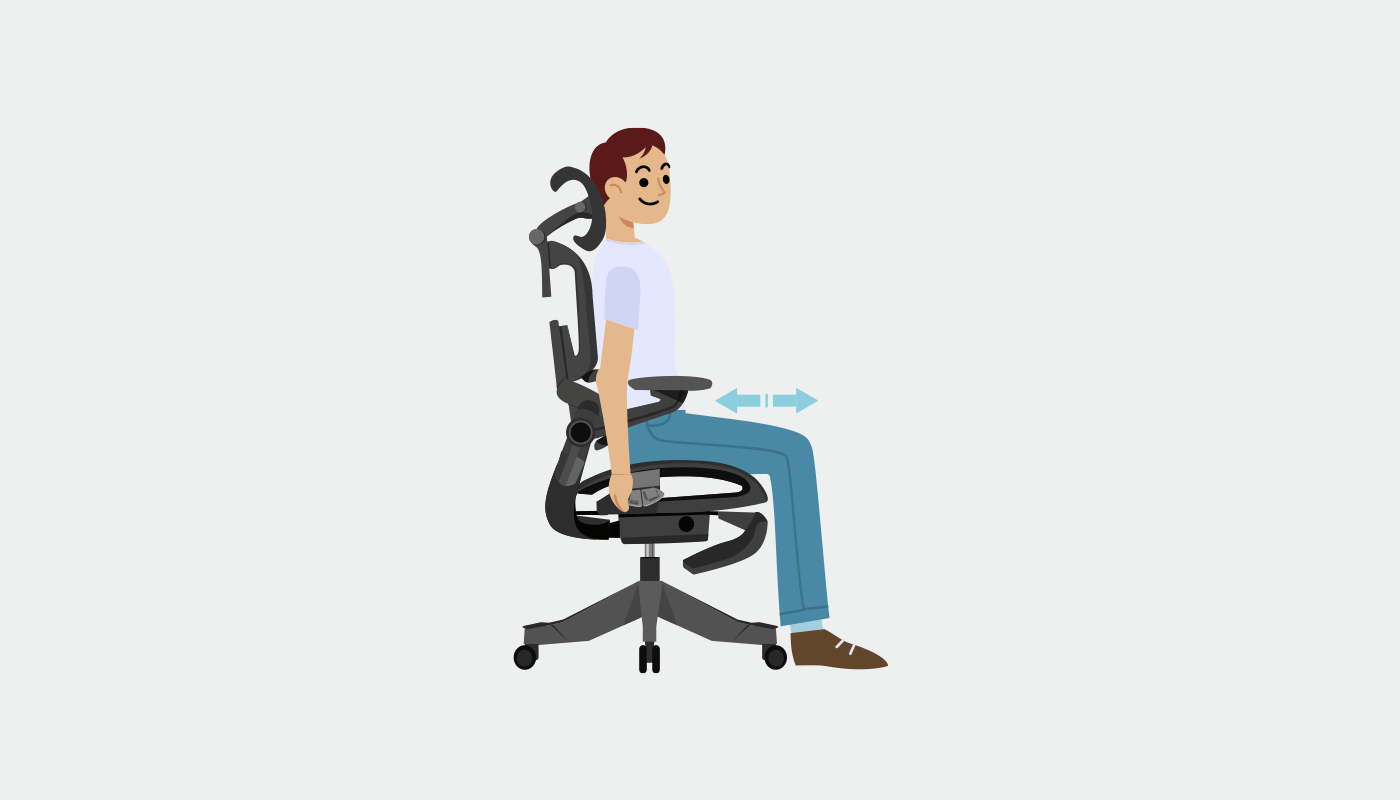
- Sit with your back completely against the chair, pull up the other right-side lever and use your body to shift the seat to desired position, then release the lever to lock in that position.
Ergonomic tips
Ensure that there is a small gap (2 to 3 cm) between the back of your knees and the front of the seat so that your back is properly supported by the backrest and your feet rest comfortably on the ground.Step 4. Adjust the backrest height
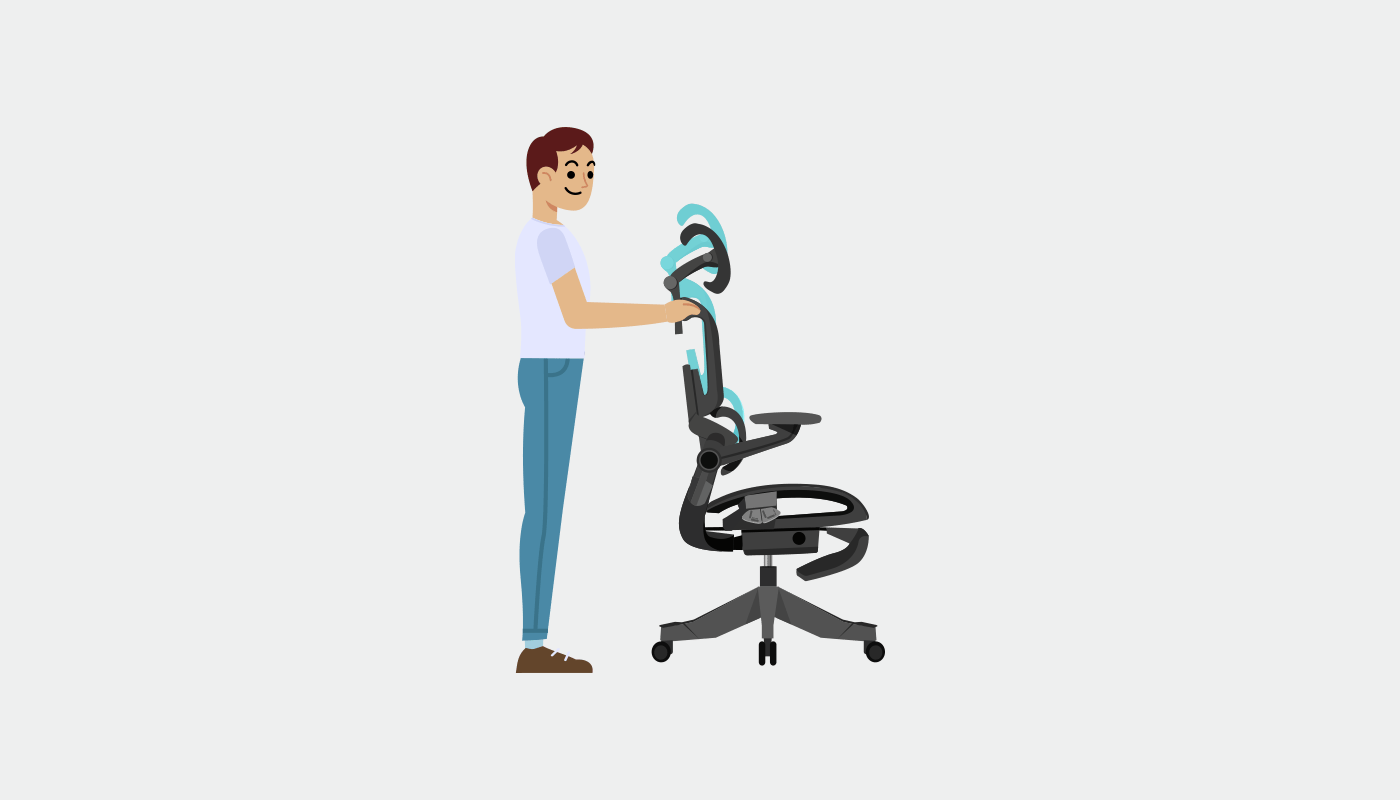
- Hold the sides of the backrest and pull it up to adjust it to your preferred height. Please note that when pulled up to the highest point, it will automatically fall back to the lowest point.
Ergonomic tips
Ensure that your lumbar (lower) back is adequately supported, which can help improve comfort and reduce back pain.Step 5. Adjust the lumbar support tension
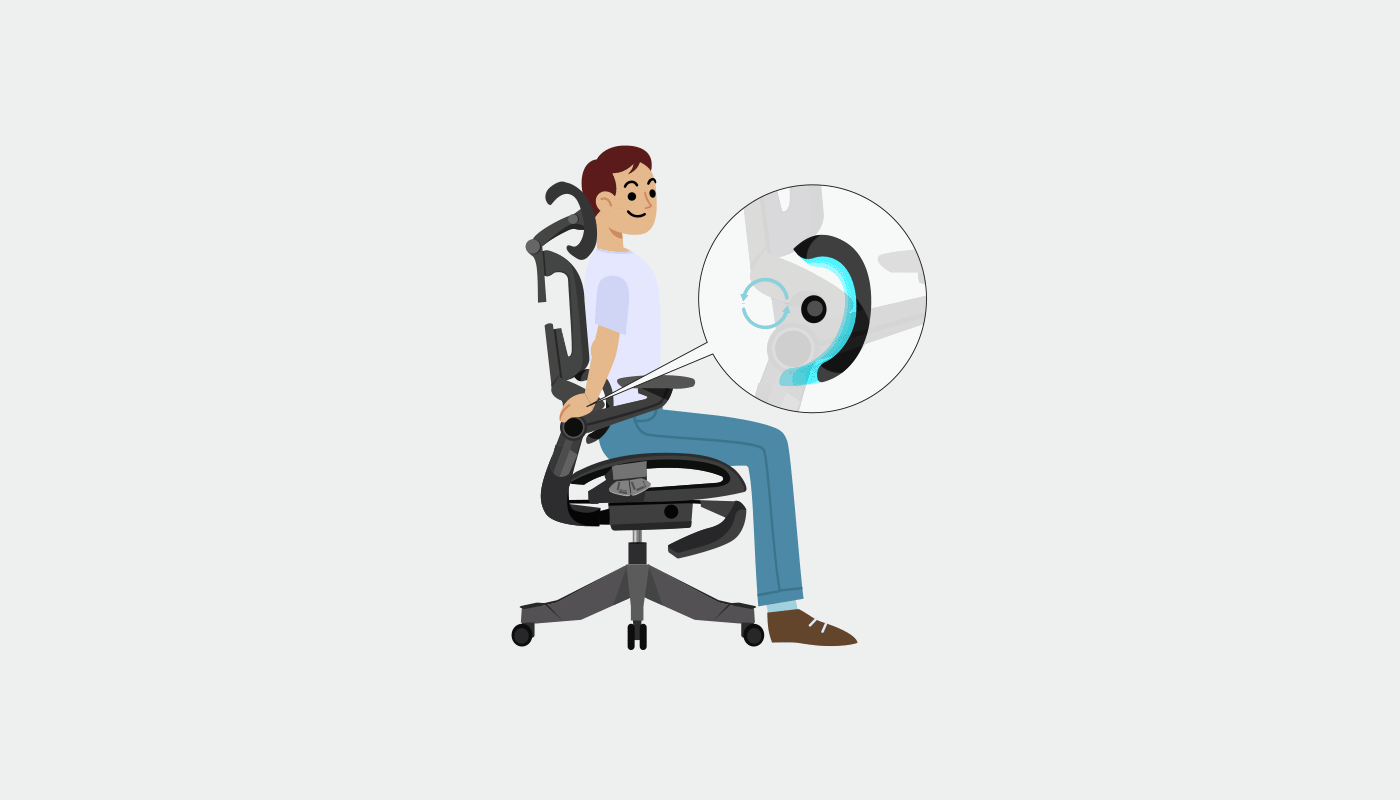
-
Turn the shafts at the back clockwise to increase the tension and vice versa.
Ergonomic tips
The lumbar support should fit right in the natural curve of your lower back.Step 6. Adjust the armrests

- Height adjustment: flip up the handles on the sides of the chair frame to adjust the height of the armrests. Flip down the handles to lock the desired height.
- Depth adjustment: slide the armrests forward or backwards.
- Pivot adjustment: rotate the armrests to change the angles.
- Width adjustment: slide the armrests left or right.
- Flip up the armrests: simply flip up the armrests to play music instruments freely. Before flipping up the armrest, simply rotate them outward to avoid hitting the backrest.
Ergonomic tips
Keep your forearms parallel to the ground to relax your shoulders. Adjust and ensure that the armrests can support different arm placements and movements to help relieve shoulder and upper back pressure and strain.Step 7. Adjust the headrest
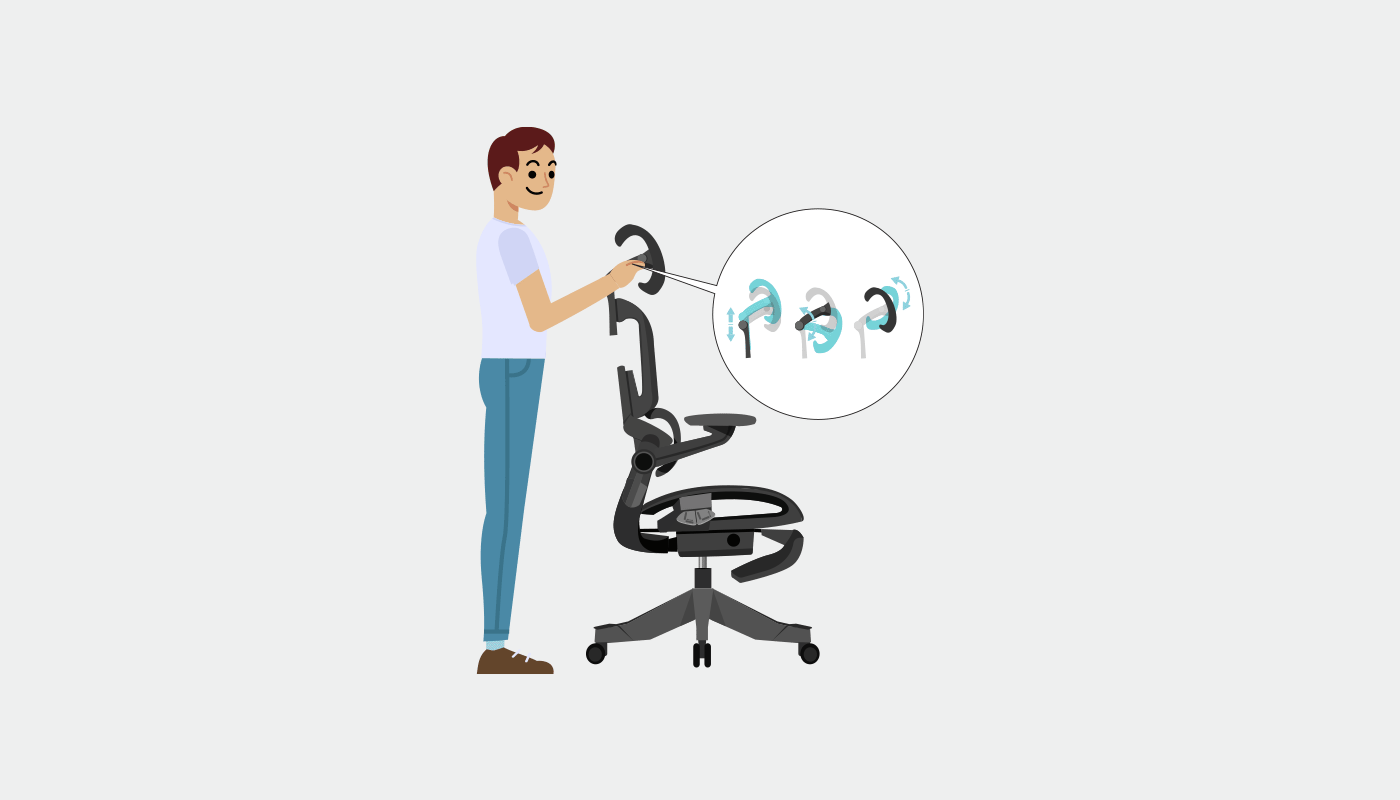
- Pull the headrest vertically to increase or decrease the height. Then, tilt the surface of the headrest to find the desired angle. Twist the two knobs at the back to adjust the tilt tension if needed.
Ergonomic tips
Ensure your head and neck are cradled by the headrest and the top of your monitor is at or slightly below eye level.Step 8. Adjust the recline position
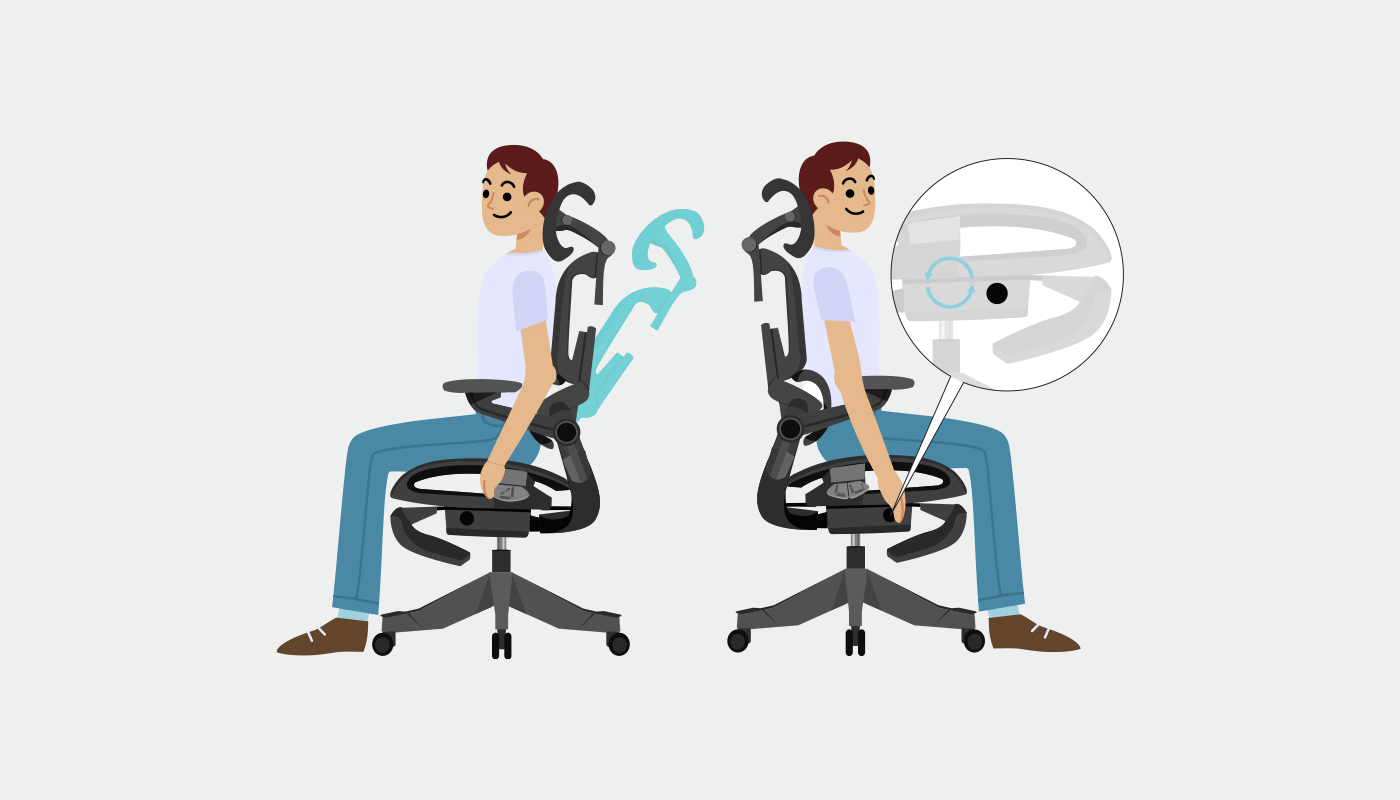
-
Recline lock: unlock the recline position by pushing down the left-side lever, then, lean back to find the desired position. Afterwards, pull up the lever again to lock the position.
You can lock the recline in 4 different angles. Please note that once the chair is locked in a position, it will not automatically be reset back to the original position until you press down the lever and lean back again.
- Recline tension adjustment: keep the recline unlocked and adjust the tension of the recline by turning the round knob underneath the seat. Lean back to find the tension that suits your weight. Note: the backrest must be in the upright position to enable tension adjustment, otherwise you won’t be able to turn the knob.
Ergonomic tips
Vary your position regularly to reduce the pressure on your body to prevent and relieve back pain.Step 9. Use the leg rest
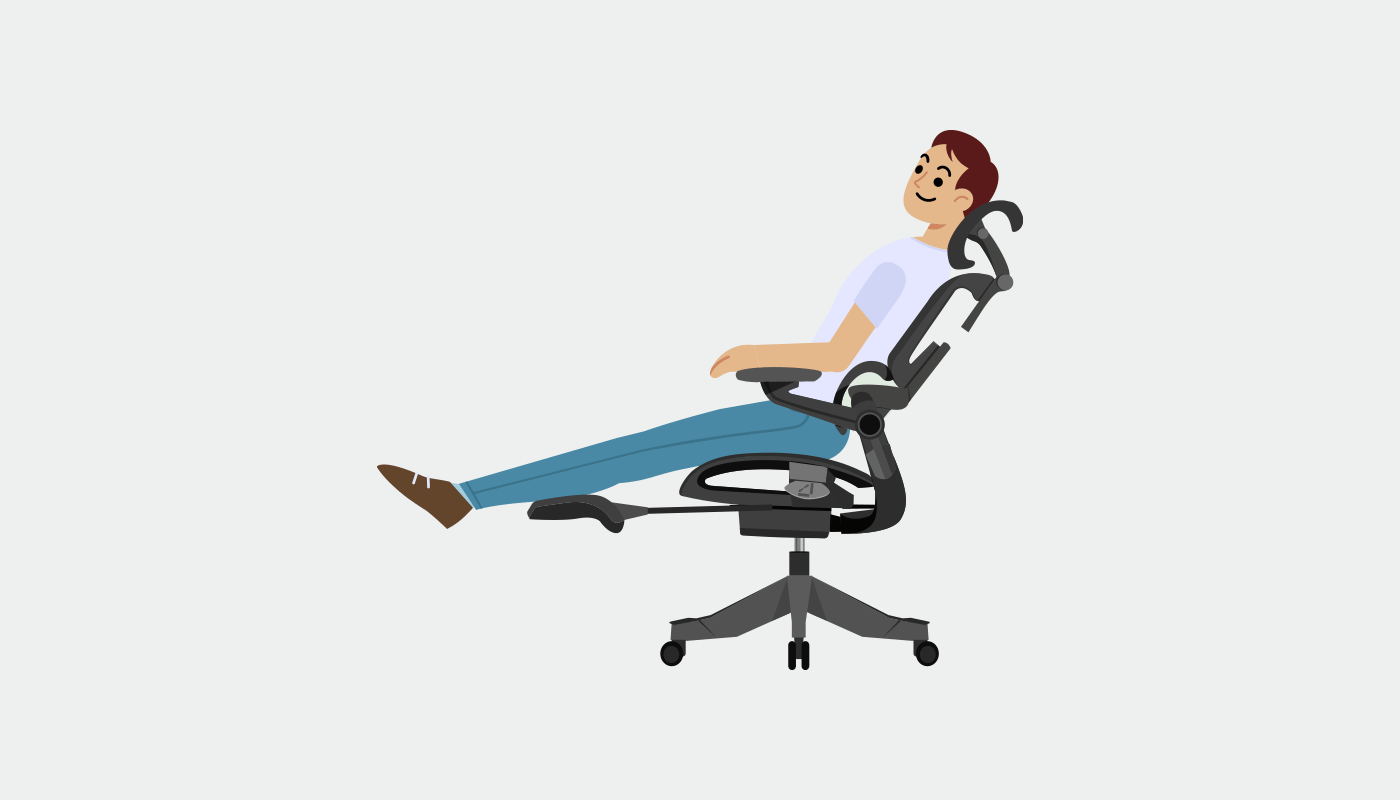
- Pull out and turn the leg rest to start using it
Ergonomic tips
Use the leg rest to improve the circulation in your legs and offload the pressure on the legs and feet.Other functionality: flash folding
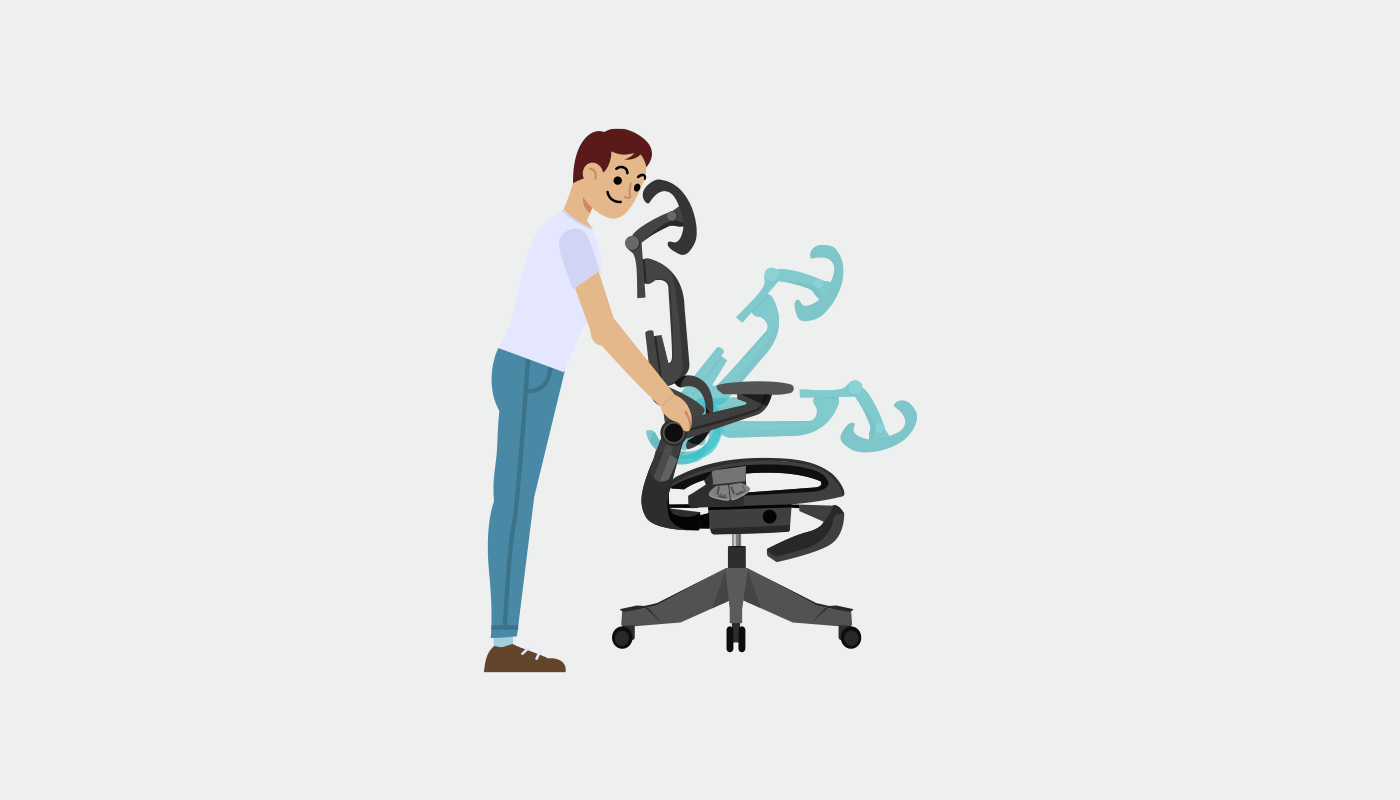
- Adjust the armrests to the lowest position, press the two buttons by the sides and push the backrest forward to fold it in half. To unfold the chair, simply lift the backrest. When you hear the click, it is secured.
You can watch this video to know more about the adjustments and functionalities of the chair.

